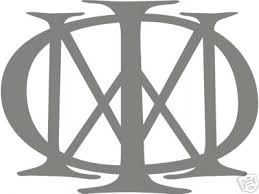------------------------------------------------------------------------------------------

This is Maze's guide to modding ALARIAN MOD((Graphics)(INCOMPLETE) This is for noobs not experienced editors
Things you will need?
Alarian Mod: HERE
AN IMAGE EDITOR : i use GIMP
Table Of Contents
1.Back Grounds
2.Font (the easiest)
3.Main Text
4.Meters
5.Notes/Keys
6.Other
1: Back Grounds
Back Grounds are probably the second easiest thing to do.
You can get a background from google or somewhere and add simple stuff to it, by either also searching google or going to sites like Planet Render
Simply add things to your background.
To add text to your backgrounds see the TXT part of this tutorial.
2: Font
Changing the font in an you can use is also easy. First search google for a Font you want such as Grafiti Font.
I recommend 1001Free Fonts.
Once you've found a font you like go into your C drive and find the WINDOWS folder, and open it. After its opened find the Fonts Folder and add your font to it. However if your on vista find your (im going to use gimp since its what i use) folder and find the Fonts folder inside.
AFTER you've added your font to your computer open the file you want to add text to and click the button the lets you right text (usually an A button) and simply find your text and then just mess around with the colors and position until you like it.
3:Main Text
Ok this gets a REAL tiny bit harder.
First find an old maintext.png file, then find the LAYERS tab somewhere in your Image Editor and add a new kayer over your old Main Text image.
What you've done is added an invisible layer over your old main text, which helps you know where things should be positioned.
Ok so what you want to do, is add your Text (which can be found in the Font Section) OVER the old main text once your happy.
There is 2 pictures for each image on the left is the work when its not active, and to the right of it is the word once you're on it.
Now simply add your text and or images OVER the old main text and then go back to the layers tab, make sure your on the BOTTOM layer and hit DELETE LAYER this will delete the old maintext and yours will be there instead.
FINALY save your image and your done.
4:Meters
This gets a little hard for noobs. if you cant do the tutorial above you CANT do this.
ROCK Meter:(gh3)
This is made up of 5 images. You will need to edit each one by adding a new layer over the image your editing. Rock_low Rock_med and Rock_high basicly cover the meter depending on how well your doing. You can probably tell what each one means. Just add a layer then you can add a meter and be able to tell at what point the meter will go yellow or green and such. Rock_Top is the base of the meter (like the frame) you can just add a layer over that and change it to your own custom Frame.
Score Meter:
Ok this gets is probably the most difficult it gets Lulz.
First design your own image for the meter.
Then what you gotta do , is open the normal score meter with your image editor. Add a new layer to the image and move the layer to the bottom.
So now you should have a transparent layer on the borrom and the score meter on top, paste your score meter into the transparent layer, and line up your image with the normal one.
Then you can cut out a circle for where the multiplier is by using the circle cutter tool, for the multiplier to show threw it must be transparent.
Now line up the place where you want it to show the actual score with the place you want to show the score.
Finally delete the top layer (the one with the normal score meter) and delete it, then just add some touch ups and make everything blend in and......
YOUR DONE!.
5:Notes/Keys
Notes are probably the most important for the overall look for your mod. Its either WOW! or wow..
OK so first you can go and get your image you want to use somewhere or if your experienced make your own.
Once you have your image your going to want to make it different colors. What you can do for a decent look is Use COLORIZE it will tint your image to the color you specify.
The saturation is how much color you want to add and the brightness is self explanatory.
Now your image MAY look dark. If you want to make it more colorful go to hue saturation, and move the saturation until you like the brightness and contrast of the color.If you want to add a simple glow that any one can do, you can add a "semi thick" line EXACTLY where you want the glow to be, and use the Consolve button at 100% until you see its transparent enough. Another basic way is to add another layer and send it to the bottom, so the note is on top and the layer is on the bottom, then use the spray can with what color glow you want around the image, what this will do is make a glow without going on top of the image. If it looks to choppy use the consolve button, and smudge to make it look nice.
Once your happy with your notes and your ready to set them up for in game get the stock gh3 notes and add a layer ON TOP. Then put your notes EXACTLY above the old ones, then delete the bottom layer which deletes the notes and you have your working notes :).
6:Other
COMING SOON
Thanks for reading, hope it helped, if i missed anything please pm or post whats wrong. I will try to update this list until its NOOB proof, Also this is a WIP list as you can tell.